If you previously used our Audience model, learn how to migrate to the new
Contacts model.
Add Contacts
You can add a Contact in three different ways: via API, CSV upload, or manually.1. Add Contacts programmatically via API
You can add contacts programmatically using the contacts endpoint.first_name: The first name of the contact.last_name: The last name of the contact.unsubscribed: Whether the contact is unsubscribed from all Broadcasts.properties: A map of custom property keys and values to create (learn more about custom properties).
2. Add Contacts by uploading a .csv
You can also add Contacts by uploading a .csv file. This is a convenient way to add multiple Contacts at once.- Go to the Contacts page, and select Add Contacts.
- Select Import CSV.
- Upload your CSV file from your computer.
- Map the fields you want to use. You can map the fields to:
email,first_name,last_name, andunsubscribed, or any Contact properties you’ve already created. - Optionally add the contacts to an existing Segment.
- Select Continue, review the contacts, and finish the upload.
3. Add Contacts manually
- Go to the Contacts page, and select Add Contacts.
- Select Add Manually.
- Add the email address of the contact in the text field (separated by commas or new lines for multiple contacts).
- Optionally add the contact to an existing Segment.
- Confirm and click Add.
Contact Properties
Resend includes a few default properties:first_name: The first name of the contact.last_name: The last name of the contact.unsubscribed: Whether the contact is unsubscribed from all Broadcasts.email: The email address of the contact.
key: The key of the property (must be alphanumeric and underscore only, max50characters).value: The value of the property (may be astringornumber).fallback_value: The fallback value of the property (must match the type of the property).
View Contacts
You can view your Contacts in the Contacts page.- Go to the Contacts page.
- Click on the Contact you want to view.
- View the Contact details.
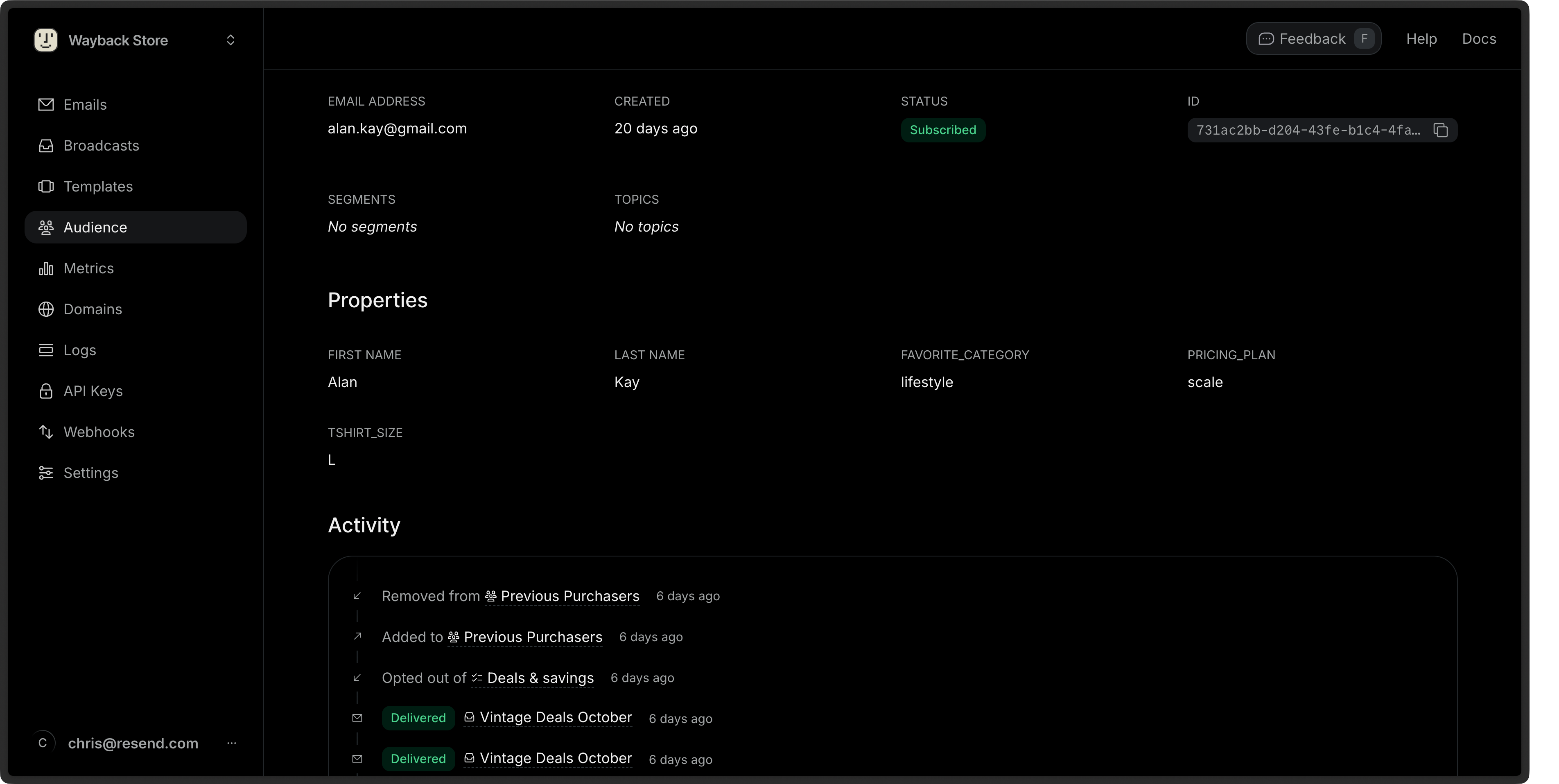
Edit Contacts
- Go to the Contacts page.
- Click on the More options button and then Edit Contact.
- Edit the Contact details and choose Save.
id or email of the Contact.
Delete Contacts
- Go to the Contacts page.
- Click on the More options button and then Delete Contact.
- Confirm the deletion.